Why isn't my cooling turning on?
Test Thermostat Operation
- If the thermostat was already in Cool Mode, switch the Mode Off,
- On the app, make sure the background screen turns gray.
- On the thermostat:
- Sensi smart thermostat: Make sure the word "Cooling" is not displayed.
- Sensi Touch smart thermostat: Make sure the touchscreen turns gray.
- Sensi Touch 2 smart thermostat: Make sure the room temperature number is not blue.
- Sensi Lite smart thermostat: Make sure the word “ON” is not displayed.
- Switch the thermostat back to Cool Mode.
- Lower the set point a few degrees above the room temperature.
- Within a few seconds, the thermostat should make a soft clicking sound and "Cooling" should appear on the screen near the set temperature (Sensi Smart Thermostat), indicating that your thermostat is turning on your system.
- Sensi Touch & Touch 2 smart thermostats and the Sensi app screen should both turn blue to indicate that the thermostat is turning on your cooling system, but you’ll still hear the click.
- If you don’t hear a click, reset the thermostat and try again.
- If there is cold air coming out of the vents, allow your system to run and cool the room.
- If there is no hot air coming out of the vents, continue troubleshooting.
Low battery - Sensi Lite and Sensi smart thermostat
If you have a Sensi Lite or Sensi smart thermostat (not a touchscreen model), you’ll have batteries in the back of your thermostat. If these batteries are low, the Sensi may not be able to turn on your system. Learn more about replacing batteries in this article.
Check power
Ensure that your HVAC system has power.
Power outage
If there was a recent power surge, allow a few minutes after all your other electronic devices to come on, and then reset the thermostat and try testing the thermostat using the steps above.
Make sure your HVAC equipment power switch is turned on
Most HVAC systems has a power switch, on or near the furnace or air handler that looks like a light switch. Make sure it is turned on.
Check for a system error code
Newer HVAC systems usually have some type of light that will turn on or blink to indicate a problem with the system. It is located inside your furnace/air handler, near the control board. The blinking light code is unique to each HVAC manufacturer so if you see a blinking light, refer to your HVAC manual to diagnose the code.
Make sure the furnace door or air handler panel is in proper position
A loose or improperly installed blower compartment door or furnace panel can keep the equipment from operating. Make sure it’s squarely in place so it will engage the safety switch inside the cabinet.
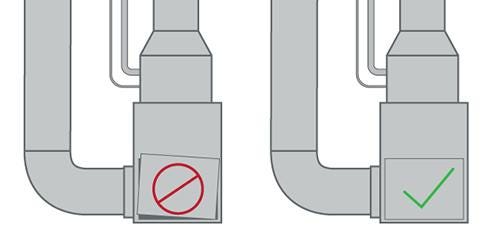
Reset your breaker
At the main home electrical panel, turn the HVAC equipment breaker off, then turn it back on to reset the breaker.
Check your air filter and other components
If you have a clogged condensation drain, clogged air filter, frozen pipes (outside) or any HVAC component that is not working, the cooling may not come on. Make sure to change your air filter regularly for optimal performance for your HVAC system.
Check voltage
With a voltmeter, check to ensure there is voltage at the thermostat.
- Set your voltmeter to VAC and measure the voltage between available wire terminals.
- Place one test probe on the exposed copper wire of RH (or RC), which is the power wire, and G (fan). Do the same for RH (or RC) and Y (first stage cooling for an air conditioner).
- Record the voltage readings. If you have less than 20 VAC, the thermostat will not be able to turn on your system.
Verify wiring and HVAC settings
If you just installed your Sensi thermostat, you may need to double check that everything was installed correctly.
Did your old thermostat have two sets of terminal labels? Be sure you entered the correct terminals that correspond to your system type (Conventional or Heat Pump) in the wire picker when you installed Sensi.
For wiring terminal designation information, refer to the wiring diagrams on your Sensi model’s Install Guide.
Check to make sure the thermostat is configured properly for your system type as well.
Reset Sensi
Use this support article to reset your Sensi model. Afterwards, try the thermostat operation test again.
Reinstall original thermostat
If you still have your original thermostat (or a spare thermostat), uninstall Sensi and swap it with the other thermostat. Refer to that thermostat’s installation guide for instructions on how to move the wires and install. This is a good test to see if the problem is with the system or the Sensi.
Still not working?
Contact an HVAC professional to troubleshoot your equipment.
Reach out to us
Our customer support is available 7 days a week.
