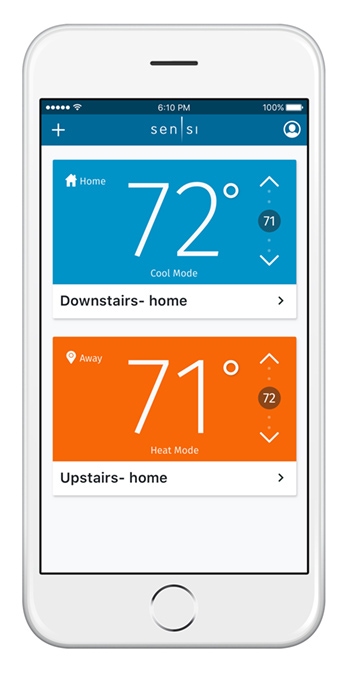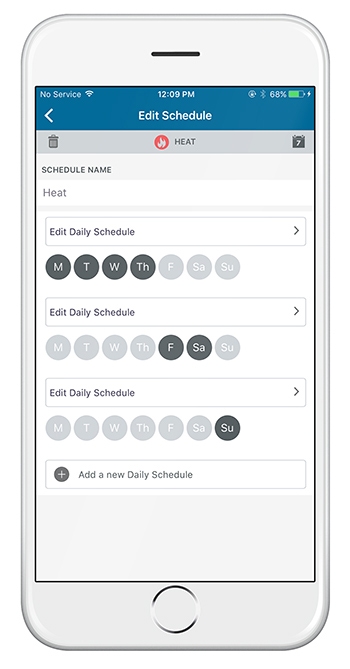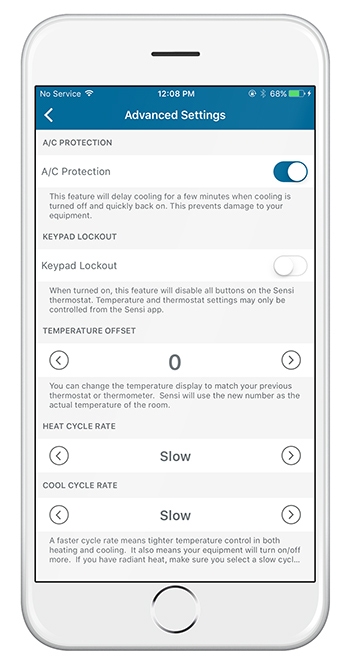Learn about your Sensi thermostat app
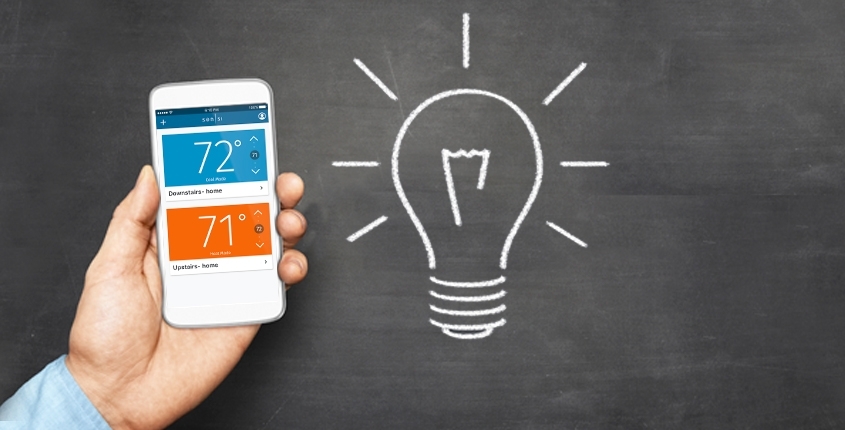
Take advantage of these Sensi thermostat app features
One of the best features of owning a Wi-Fi thermostat is the ability to have complete control of your home comfort, from across the couch or across the country. The Sensi™ Smart Thermostat app serves as your personal remote control, providing instant access to your thermostat via your smartphone. Change system settings, adjust the temperature and set or change schedules when you’re on the go - or just don’t want to get up.
We are continually making improvements and feature updates to the Sensi thermostat app to be intuitive and more useful to you, so here are some key features new and old.
In-app Usage Reports
No more waiting for monthly summaries — now, you can monitor current day and historical heating, cooling and fan runtimes right in the app.
Keypad Lockout
Tired of people messing with the thermostat? Enable Keypad Lockout right from the Sensi thermostat app. It’s an easy, convenient way to prevent accidental (or intentional) setting changes to your thermostat. It locks the buttons on the actual wall unit, but you maintain full control from your mobile app. Find the Keypad Lockout feature in your Advanced Settings. Learn more about Keypad Lockout.
Set Point Controls
If you are using the Auto Changeover (“Auto”) system mode, you can keep your home temperature within a specific range. Press and hold the set point buttons to make them move faster.
Thermostat Detail View
After observing how users interact with our iOS and Android applications, we made usability enhancements to surface the most commonly-used features on the thermostat. We removed the side menu and replaced it with a tab bar on the bottom of the thermostat detail view. You can now access thermostat settings and scheduling quickly and easily.

Circulating Fan
The circulating fan feature allows the fan to circulate air when the system is not running. A percentage is selected to indicate how often the fan should run each hour. Simply tap the Fan Mode icon on the app and toggle circulating Fan On. Then you can set the percentage you’d like the fan to run each hour. Learn more about circulating fan.
HVAC Service and Filter Reminders
No more forgetting to change your furnace filter or schedule HVAC maintenance. In-app service reminders from Sensi make it easier than ever to keep your heating and cooling system functioning at its peak performance. Set alerts to receive notifications when routine maintenance needs to be done and opt in to receive emails and notifications from your smart thermostat. Set your personalized reminders now.