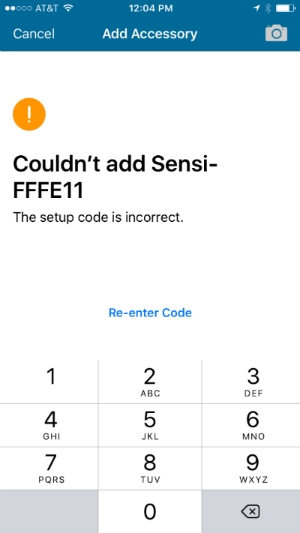Installation
Cannnot Connect Sensi to HomeKit
HomeKit Compatibility
If you’re unable to pair your thermostat to HomeKit, make sure your Sensi is compatible.
- A “C” (common) wire is required for HomeKit compatibility
- Sensi models that work with HomeKit:
- Sensi Touch smart thermostat (ST75 or 1F95U-42WF series)
- Sensi smart thermostat (ST55 or 1F87U-42WF series)
HomeKit Troubleshooting
If your Sensi is compatible with HomeKit, but you are still receiving the “Couldn’t add Sensi” error, there is typically a sentence below the error, and it may help you narrow in on what needs to be fixed. Below are additional troubleshooting suggestions.
- Make sure the setup code that you are scanning or entering is correct.
- Make sure you’re logged into your iCloud account on your iPhone.
- Make sure that Home Data is On in iCloud settings.
- Make sure that Keychain is On.
- Check and make sure your iCloud storage isn’t full. This may affect your ability to save home data.
- Make sure your phone’s iOS is updated.
- Power cycle your iPhone.
- Reset the thermostat and try setup again.
Incompatible router
If you get an error message about an incompatible router, it means your iPhone is currently connected to a 5GHz Wi-Fi network. Sensi is only compatible with 2.4GHz networks.
- Go into your phone’s Wi-Fi settings.
- “Forget” your 5GHz home Wi-Fi network. (You can reconnect again after Sensi setup is complete.)
- Connect your phone to your 2.4GHz home Wi-Fi network.
- Retry setup again.
General Troubleshooting
- Make sure your router is configured per our specifications: Advanced router troubleshooting.
- Check the voltage of your common wire with a voltmeter. Set your voltmeter to AC and measure the voltage between RH (or RC) and C at the thermostat to ensure that you have between 20-30VAC at the thermostat.
Reach out to us
Our customer support is available 7 days a week.