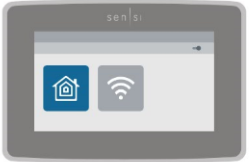Troubleshooting
Reconnect your Sensi thermostat to Wi-Fi
If you replaced your router, changed to a new Wi-Fi network, or updated your current Wi-Fi network’s password, you’ll need to reconnect your Sensi thermostat to Wi-Fi.
Connecting to Wi-Fi may be different depending on which Sensi model you have, and what type of phone you’re using to set it up. Find your product below and then find the instructions for your type of phone.
Sensi smart thermostat
iOS - iPhone/iPad
To reconnect using an iOS device, determine what type of Sensi you have first:
- On the thermostat itself, press “Menu”.
- Press “Connect”.
- If you don’t have a “Connect” option, you may need to replace your batteries and reset the thermostat.
- What display do you see? There are 4 different options:
- Display is blank
- Display shows 00
- Display shows 11
- Display shows 22
DISPLAY SHOWS 11 OR 22:
- Your Sensi should be displaying 11 or 22 already. If it isn't, press "Menu" and then "Connect" again.
- On your iOS device, open the phone Settings.
- Tap Wi-Fi. Your phone should be connected to the 2.4GHz Wi-Fi network that you’re going to use with Sensi. If it isn’t, do so now, and “forget” any 5GHz Wi-Fi networks your phone may try to auto-join.
- Scroll down to “Set up a new device…” and tap your Sensi network name (i.e. Sensi-XXXXXX).
- In “Accessory Setup” you should already be connected to your 2.4GHz Wi-Fi network so tap "Next". This process may take up to 5 minutes.
- After it has joined, tap Done.
Your Sensi should be reconnected now. You may have to press “Exit” on the Sensi thermostat screen to get it to go back to the main screen. Check the Sensi app to make sure you can access it again.
Problems?
If you're having issues with this setup process, remove the Sensi face plate from the wall by pulling it straight towards you. Press "Menu" and then "Connect" again. You should see the display show "00" now.
Follow "Display is blank or shows 00" instructions below for different setup instructions.
DISPLAY IS BLANK OR SHOWS 00:
- On your iOS device, open the Sensi app.
- Tap the + sign.
- Choose your Sensi product.
- Choose the option, “Connect to Wi-Fi”.
- Tap Next through the screen about pressing "Menu" and "Connect" on the thermostat. Your thermostat should still have the Wi-Fi icon flashing. If it isn't, you can press the buttons specified in the app.
- Choose what your Sensi model is displaying (blank, 00, 11 or 22), and tap Next.
- The app will bring you to a page with several steps.
- Tap the Home button on your iPhone/iPad and go into your phone's Settings.
- Tap Wi-Fi.
- You will see the Sensi network in your list of available Wi-Fi networks. Tap Sensi-XXXXXX and “join” that network.
- If your Sensi screen is blank (not 00), the Sensi network will require a password to connect to it. The Sensi network password is the Security Code that came on a black card in the packaging.
- If you don’t have the card anymore, the Security Code is also found on the back of the thermostat face plate.
- Once you have the blue check mark next to the Sensi network, return to the Sensi app. Tap Next.
- Enter the Sensi PIN/password. If your Sensi screen shows 00, 11, or 22, the app will prompt you for the Security Code/PIN. The Sensi PIN/password is the Security Code that was on the back of the Welcome Guide.
- If you don’t have the Welcome Guide anymore, the Security Code is also found on the back of the thermostat face plate.
- Tap Next.
- Select your home Wi-Fi network and tap Next.
- Enter the password for your Wi-Fi network and tap Join Network.
After completing these steps, you should be reconnected, and can now access your thermostat.
Android
To reconnect using an Android device, follow these steps:
-
On the thermostat itself, press “Menu”.
-
Press “Connect”.
- If you don’t have a “Connect” option, you may need to replace your batteries and reset the thermostat.
-
On your phone, open the Sensi app.
-
Tap the + sign.
-
Choose your Sensi product.
-
Choose the option, “Connect to Wi-Fi”.
-
Tap Next through the screen about pressing "Menu "and "Connect" on your thermostat. Your thermostat should still have the Wi-Fi icon flashing. If it isn’t, you can press the buttons specified in the app.
-
Choose what your Sensi model is displaying (blank, 00, 11 or 22) and tap Next.
-
Join the Sensi network in your Wi-Fi settings. Tap “Connect” in the app and you should see the Sensi network. Tap on the Sensi network (Sensi-XXXXXX) and connect that network. .
-
IMPORTANT: Most Androids will pop up some type of notification to let you know that this Wi-Fi network has poor internet quality and ask you if you want to still join this network. It’s important that you allow the connection and tap don’t ask again. Make sure to stay on this screen for a minute or so to make sure the phone connects and stays connected to the Sensi network.
-
If your Sensi screen is blank (not 00, 11, 22), the Sensi network will require a password to connect to it. The Sensi network password is the Security Code that came on a black card in the packaging.
-
If you don’t have the card anymore, the Security Code is also found on the back of the thermostat face plate.
-
-
In the Sensi app, tap Next.
-
Enter the Sensi PIN/password. If your Sensi screen shows 00, 11, or 22, the app will prompt you for the Security Code/PIN. The Sensi PIN/password is the Security Code that was on the back of the Welcome Guide.
-
If you don’t have the Welcome Guide anymore, the Security Code is also found on the back of the thermostat face plate.
-
-
Tap Next.
-
Now select your home Wi-Fi network and then tap Next.
-
Enter the password for your home Wi-Fi network and then tap Join Network.
After completing these steps, you should be reconnected, and can now access your thermostat.
Problems?
If you can’t tap “Next” at any point in the setup process or you get an error like “Can’t create secure connection,” check out this troubleshooting article or keyword search our support website for your error message.
Sensi Touch smart thermostat
iOS - iPhone/iPad
To reconnect using an iOS device running iOS 10 or later, follow these steps:
- Make sure your iOS device is connected to the same 2.4GHz Wi-Fi network that you want to connect to Sensi.
- On the thermostat, tap "Menu".
- Tap "Wi-Fi".
- Tap the house icon (or "Set up new network", if you have that instead of the icons).
- On your iOS device, open the phone Settings.
- Tap "Wi-Fi". Your phone should be connected to the 2.4GHz Wi-Fi network that you're going to use with Sensi. If it isn't, do so now, and "forget" any 5GHz Wi-Fi networks your phone may try to auto-join.
- Scroll down to “Set up a new device…” and tap your Sensi network name (i.e. Sensi-XXXXXX).
- In “Accessory Setup” you should already be connected to your 2.4GHz Wi-Fi network so tap “Next”. This process may take up to 5 minutes.
- After it has joined, press “Done”.
Your Sensi should be reconnected now. Check the Sensi app to make sure you can access it again.
Problems?
If you're having issues with the setup process, follow the Android instructions below for setup instructions.
Android
To reconnect using an Android device, follow these steps:
- On the thermostat, tap "Menu".
- Tap "Wi-Fi".
- Tap the Wi-Fi icon. (Or “Set up new network,” if you have that instead of the icons).
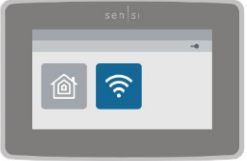
- On your Android device, open the Sensi app.
- Tap the + sign.
- Choose your Sensi model.
- Choose the option, “Connect to Wi-Fi”.
- Tap "Next".
- Tap whether you saw the icons on your thermostat or the message, “Set up new network”.
- Tap "Next".
- Tap "Connect" and join the Sensi network (Sensi-XXXXXX).
- IMPORTANT: Most Androids will pop up some type of notification to let you know that this Wi-Fi network has poor internet quality and ask you if you want to still join this network. It’s important that you allow the connection and tap don’t ask again. Make sure to stay on this screen for a minute or so to make sure the phone connects and stays connected to the Sensi network.
- Tap "Next".
- Enter the PIN displayed on the touchscreen.
- Tap "Next".
- Select your home Wi-Fi network and tap "Next".
- Enter the password for your home Wi-Fi network and tap "Next".
After completing these steps, you should be reconnected, and can now access your thermostat.
Problems?
If you can’t tap “Next” at any point in the setup process or you get an error like “Can’t create secure connection,” check out this troubleshooting article or keyword search our support website for your error message.
Sensi Touch 2 smart thermostat
iOS and Android
To reconnect to Wi-Fi, follow these steps:
- On your phone, open the Sensi app.
- Tap on the + sign.
- Tap on your Sensi product.
- Tap “Connect to Wi-Fi.”
- On the physical thermostat, tap the menu icon.
- Tap “Wi-Fi.”
- Tap “Connect” or “Reconnect” on the thermostat touchscreen to display a QR code.
- Back on your phone, tap Next until you get to the screen to scan your QR code.
- Camera Permission Required: Make sure your Sensi app has permission to take pictures and record video to scan the QR code.
- If you don’t want to scan the code/don’t want to allow camera permissions, tap “Use PIN” in the Sensi app, and tap “Display PIN” on the thermostat touchscreen under the QR code. Enter the 21-digit code in the app.
- Camera Permission Required: Make sure your Sensi app has permission to take pictures and record video to scan the QR code.
- After scanning or entering the PIN, tap Next.
- Select your home Wi-Fi network from the list of available networks.
- Bluetooth Permission Required: If Bluetooth is off, you won’t be able to finish this step. Go to your phone’s connection settings to enable Bluetooth or tap Allow.
- Tap Next.
- Enter your home Wi-Fi network password.
- Tap Next.
- Tap Start Using Sensi and you’re all set.
After completing these steps, you should be reconnected, and can now access your thermostat.
Problems?
If you’re having issues reconnecting, try these:
- Sensi app permissions: Make sure Location and Nearby Devices are all enabled.
- Reboot your phone and make sure the latest version of the Sensi app is running.
- Reboot your router by unplugging it from the wall for a few minutes.
Sensi Lite smart thermostat

iOS and Android
To reconnect to Wi-Fi, follow these steps:
- On your phone, open the Sensi app.
- Tap on the + sign.
- Tap on your Sensi product.
- Tap “Connect to Wi-Fi.”
- Tap Next.
- Locate your QR code.
- You can find the QR code on the back of the thermostat cover or on the “Get Started” card found in the box.
- Tap Next.
- Scan QR code.
- Bluetooth Required: Make sure you have your phone’s Bluetooth turned On.
- If you don’t want to give the Sensi app camera permission, there is an option to enter the PIN manually.
- If you removed the thermostat to scan the code, push it back on the wall now. Then press and hold the menu button for 4 seconds.
- Tap the menu button two times.
- You will see Setup, a Wi-Fi icon and a circling bar.
- Back on your phone, select your Wi-Fi network from the available list.
- Tap Next.
- Put in your Wi-Fi network password two times.
- Enter the password in both times manually do not auto fill or copy paste.
- Tap Join Network.
- Tap Start Using Sensi and you’re all set.
After completing these steps, you should be reconnected, and can now access your thermostat.
Problems?
Make sure that you have all the necessary Sensi app permissions enabled. Go to your phone’s app permissions for Sensi and make sure Bluetooth and Nearby Devices is enabled.
If you manually input the PIN, try scanning it instead.
If you got a provisioning error, you may need to power cycle your home router by unplugging it from the wall outlet for a few minutes and then plugging it back in.
Reach out to us
Our customer support is available 7 days a week.