Sensi smart thermostat Installation
Installing a Sensi thermostat is quick, painless, and typically takes 30 minutes or less*
Sensi smart thermostat Installation
Installing a Sensi thermostat is quick, painless, and typically takes 30 minutes or less*
What else will you need for installation?
- Small-tipped Phillips Screwdriver
- Medium-tipped Phillips Screwdriver
- Network name and password for your 2.4 GHz network
- Optional: Wire-cutter
Installation Guide
Step 1: Add your thermostat to the Sensi App
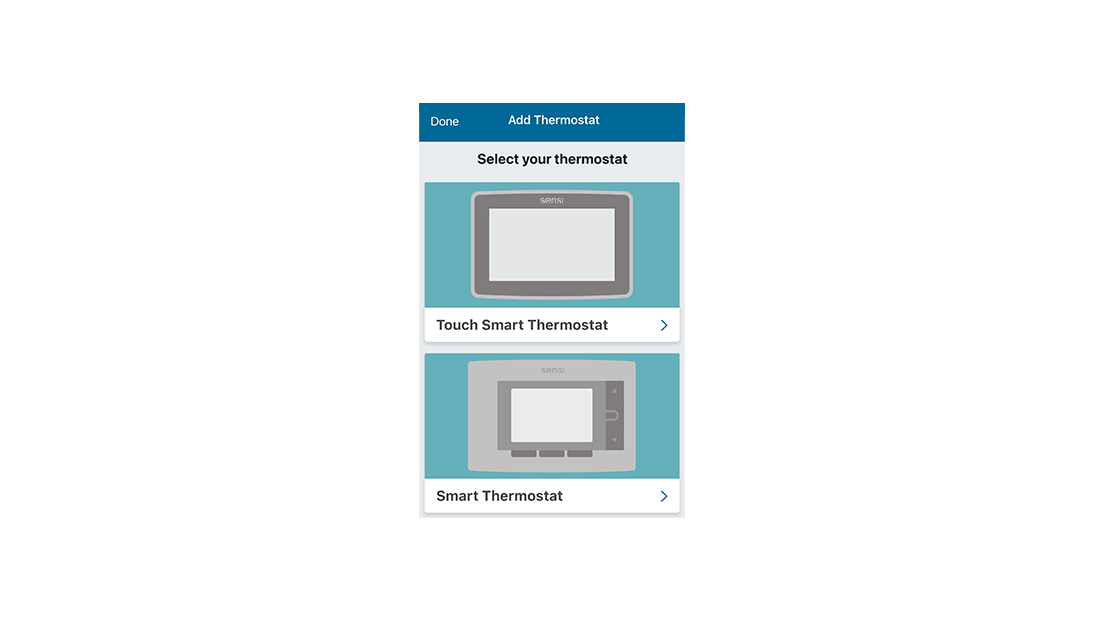
Once you have downloaded the Sensi thermostat app and have created an account, you are ready to install the thermostat to your wall and connect it to Wi-Fi. Tap the plus (+) sign to add a thermostat. The Sensi smart thermostat option is for the following model numbers:
- 1F87U-42WF series
- ST55 series
Note: Your model number is on the back of the thermostat faceplate.
Step 2: Is your Sensi thermostat already on your wall?
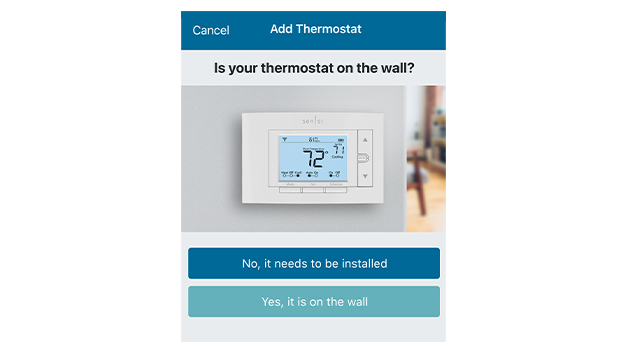
The app will ask you if the thermostat is already on the wall. You will either choose “No, it needs to be installed,” or “Yes, it is on the wall.”
If you answered “Yes, it is on the wall,” you just need to connect the Sensi thermostat to your home Wi-Fi network. Please jump to Step 5 for instructions.
If you answered, “No, it needs to be installed,” please continue to walk through the installation instructions.
Step 3: Remove old thermostat from wall
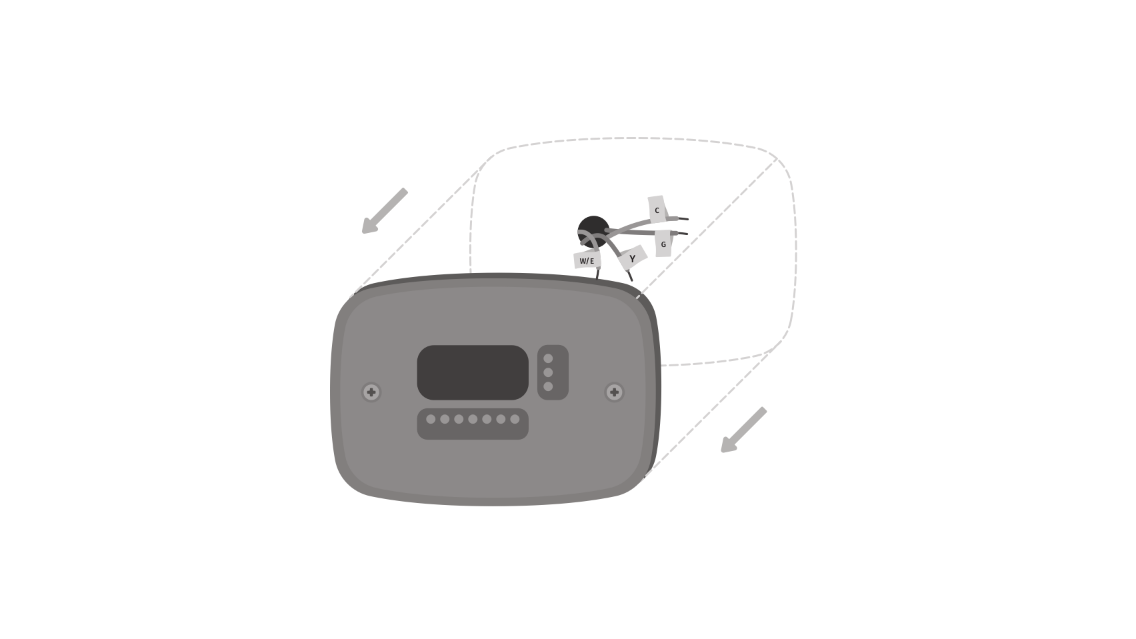
Turn off the power to your heating and air conditioning system before handling your thermostat wires.
Next, remove the cover using a screwdriver or by pushing the pressure latch. Some covers pull off while others need to be released using a screwdriver.
The Sensi app will prompt you to take a picture of your existing thermostat and old wiring in case you need it later. This can be helpful for troubleshooting with our technical support team if necessary. The picture you take will be saved to your camera roll or photo gallery.
Then, throw away any jumper wires. Sensi thermostats have a jumper wire built into them, and you will not need any jumper wires from your old unit.
Next, choose the terminal labels that have wires attached to them on your old thermostat. The app will tell you if you have a valid configuration. If you are getting an invalid configuration message, you can learn more about compatibility. A c-wire, or “common wire”, is required for heat only, cool only & heat pump applications. You can also learn more about installing a c-wire.
After choosing the terminal labels, select what type of system you have, then label your wires. Using the provided wire label stickers, label your wires by removing one wire at a time. After all your wires are labeled, remove the old thermostat base from the wall.
Step 4: Label wiring and secure thermostat base to wall

Use the provided mounting screws and secure the Sensi thermostat base to the wall.
Step 5: Connect wiring and install face plate
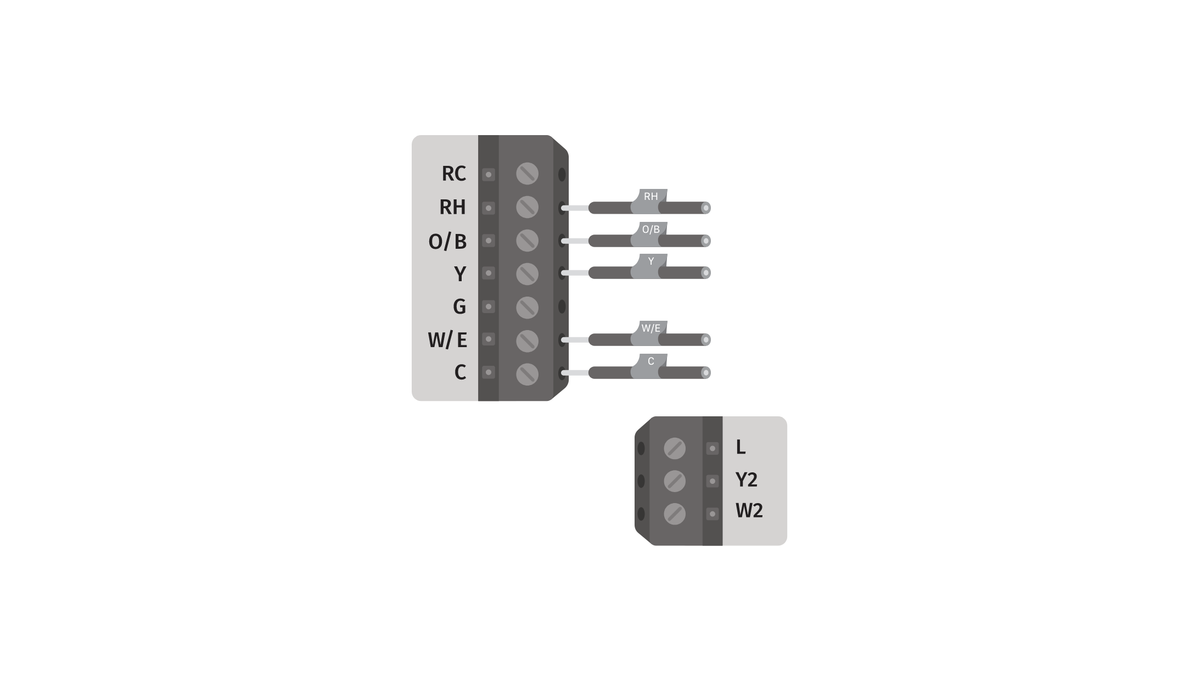
Once the Sensi base is mounted and secured on the wall, insert the wires into the terminals. Simply push the wires into the terminal slots. Use a screwdriver to secure each wire in place.
Next, push the front display onto the thermostat base.
Then, turn your power back on.
Step 6: Connecting to Wi-Fi and registering your thermostat
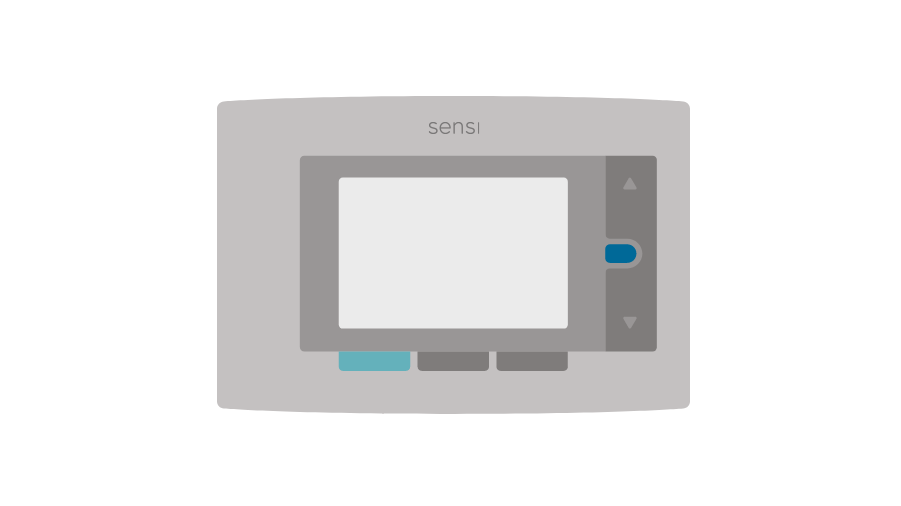
On the thermostat, press Menu, and then Mode. The Wi-Fi icon in the upper left-hand corner will flash, and 00, 11, or 22 will be displayed in the middle of the thermostat. This determines what Sensi version you have.
Follow the step-by-step instructions in the Sensi app. The Wi-Fi connection process will be slightly different based on your device’s operating system (iOS/Android), Sensi app version, and the version of Sensi thermostat that you have.
If you are connecting with an iPhone/iPad, and you see 11 or 22 displayed on your screen, you’ll have the option to connect your thermostat with Apple HomeKit.
After connecting to the Sensi network, you’ll enter the Sensi password, printed on the Welcome Guide (or found on the back of the thermostat face plate as “Sensi Security Code”). Then you’ll connect to your Wi-Fi network.
Start Using Sensi
Congratulations on successfully installing your Sensi thermostat. Press “Start Using Sensi Thermostat” to open the main screen on the app.
*Based on survey results of 2120 respondents that purchased and installed a Sensi smart thermostat in 2018, approximately 70% reported installing in 30 minutes or less. Adding a common wire may impact installation time.
