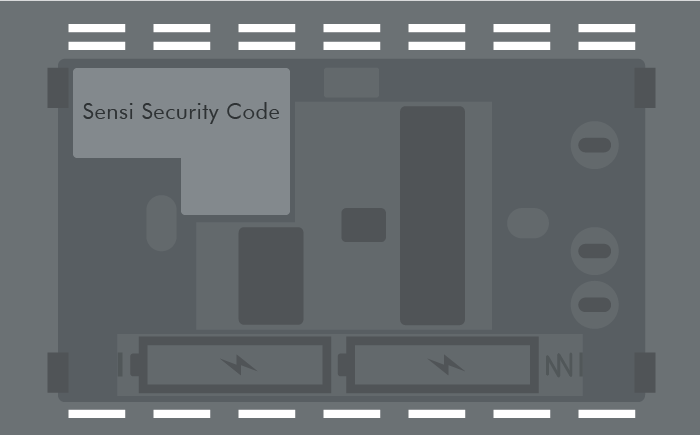I lost my Sensi Welcome Guide. Where can I find my security code?
Sensi Smart Touch Thermostat
Apple (iOS)
If you’re using an iOS device to connect the Sensi Touch Smart Thermostat to Wi-Fi, you don’t need the code because HomeKit will generate a dynamic code for you found in the Sensi Touch’s Wi-Fi menu.
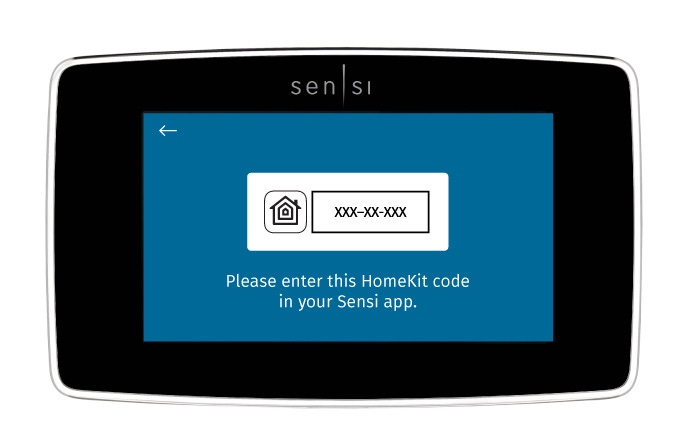
Android
If you’re using an Android device to connect the Sensi Touch Smart Thermostat to Wi-Fi, you will also use the dynamic code that pops up on the display screen for installation. If you press Menu, Wi-Fi, Set up new network, and a code does not display, use the Sensi password (Security Code) found on the back of the thermostat face plate.

Sensi Smart Thermostat
The Sensi Security Code is used to connect your thermostat to Wi-Fi. When you connect to the Sensi network in the app, it will ask you for the Sensi Security Code/PIN. If you are connecting a Sensi Smart Thermostat, you can use the code that came on the card or the Welcome Guide in the packaging. If you are connecting a Sensi Touch Smart Thermostat, you will use the dynamic code that displays on the touchscreen.
If you do not have the card or Welcome Guide anymore, the Security Code is located on a sticker in the upper left corner on the back of the Sensi thermostat’s face plate, as shown below.
Reach out to us
Our customer support is available 7 days a week.