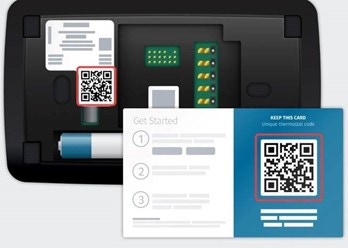When should I use the code in the Welcome Guide?
Sensi smart thermostat
The Sensi smart thermostat has a printed code that comes on the Welcome Guide when installing the thermostat. Use this code in the Sensi app when connecting to Wi-Fi. The Sensi app asks for the Sensi password/PIN, and this code is the one you want to enter.
I lost my Welcome Guide, but still need the code
You can still find the code on the physical thermostat.
Sensi Touch & Touch 2 smart thermostat
The Sensi Touch & Touch 2 have two codes: a printed code and a dynamic code/QR code.
Printed code
The printed code can be found at the back of the thermostat face plate labelled “Sensi Security Code.”
Dynamic code
The dynamic code/QR code will display on the touchscreen when you are connecting to Wi-Fi.
- Tap Menu.
- Tap Wi-Fi.
- Depending on your Touch model, tap Connect (Touch 2), or tap an icon (Touch) that corresponds with your preferred Wi-Fi setup option (HomeKit Setup vs Manual Setup).
- Dynamic code or QR code is displayed to enter or scan into the app to connect to Wi-Fi.
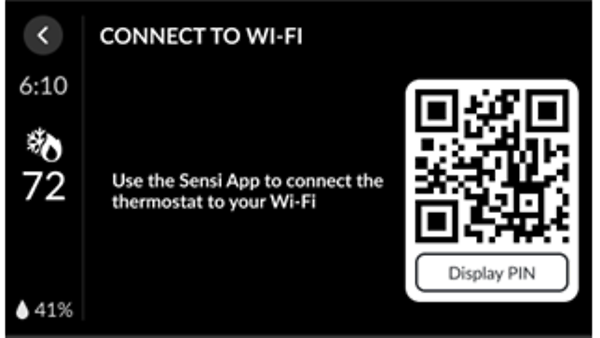
Which code should I use?
- Use the dynamic code when you are connecting your Sensi to Wi-Fi.
- Use the printed code if you are transferring Sensi to a different account.
- Example: You purchased a home with a Sensi already installed. The previous owner still has that thermostat registered to their account. After connecting Sensi to your new Wi-Fi network, the app says that this thermostat is currently registered to someone else. Use the printed code to verify ownership and have registration transferred to your Sensi app account.
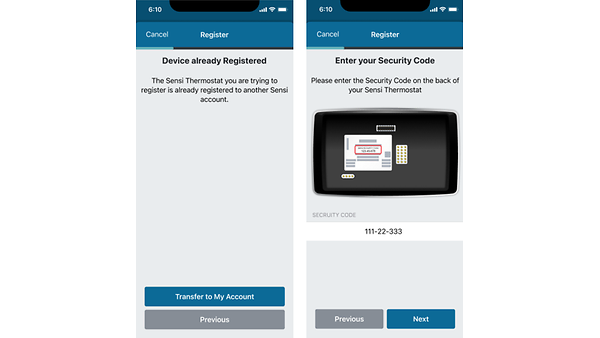
Sensi Lite smart thermostat
The Sensi Lite smart thermostat uses a QR code to connect to Wi-Fi that is found on the back of the thermostat.
- You can also find the QR code on the Welcome Guide that comes in the box.
Reach out to us
Our customer support is available 7 days a week.