How to Use
Finding your Sensi Room Sensor details
When connecting your Sensi Touch 2 to a “Sensor” it will show the “Sensor xx-xx-xx” on the Sensi. To verify that it is the correct “Sensor” you can find the sensors information in the battery compartment on the back of the sensor. See the photo below.

Sensor Details
More details can be found on the thermostat and in the app.
- Temperature- You will see the current temperature the Sensor is reading.
- Humidity- You will see the current humidity the Sensor is reading.
- Participating- On the thermostat you will be able to see if the Sensor has been selected in the app to participate in the overall temperature reading.
- Signal Strength- This will show you how strong the connection is with the Sensor.
- Battery- You will see the current battery level for the Sensor.
- Sensor ID- The last six number/letters are the same as the information in the Sensors battery compartment. The first part of the Sensor ID does not need to be used.
- Firmware Version- You will see the current firmware version for the Sensor.
Finding your Sensor Details on the thermostat
You can find the “Sensors” details on the thermostat.
On Sensi Thermostat
- Tap the Menu icon on the Sensi.
- Select Remote Sensors.
- Under Remote Sensors you will see participating devices.
- Tap on > next to Sensor – XX-XX-XX and you will see the Sensor – XX-XX-XX details.
Finding your Sensor Details in the app
You can find the “Sensor” details on the thermostat app.
Sensi App
- Tap on your Sensi.
- Above the Room Temperature you will see 2 Sensors.
- Tap 2 Sensors.
- On this page you will see Thermostat and Sensors.
- Tap the ⓘ next to the Sensor to see Sensor Details.
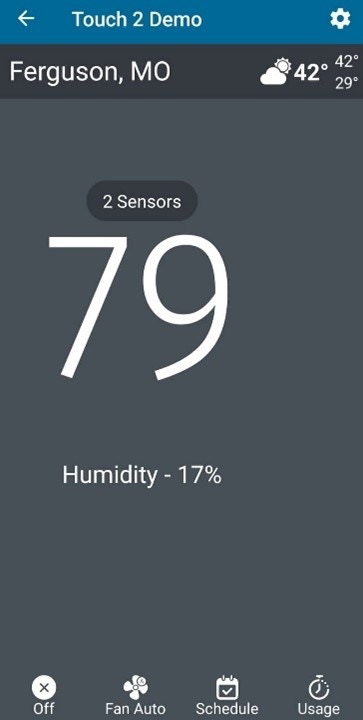
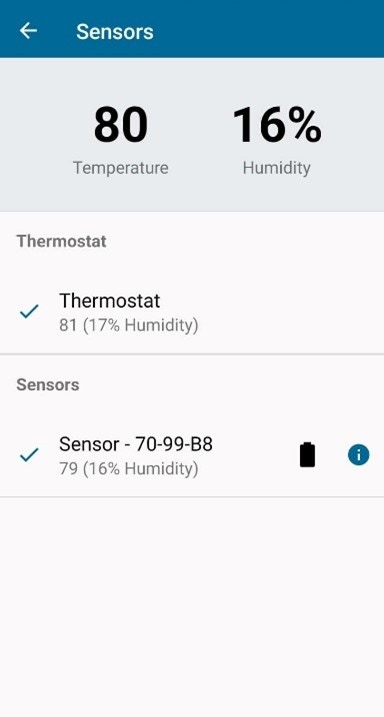
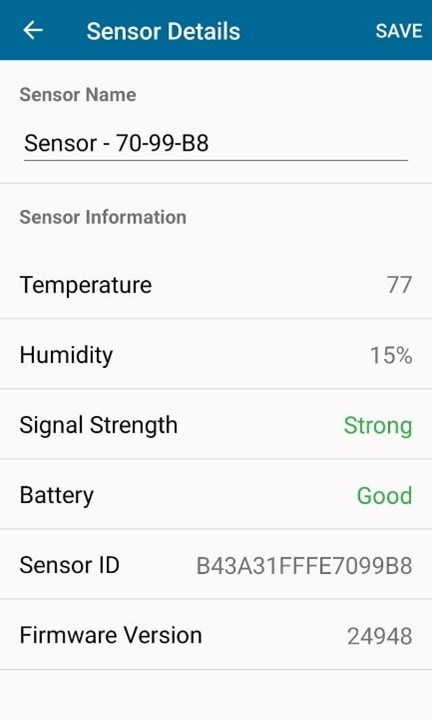
Reach out to us
Our customer support is available 7 days a week.
