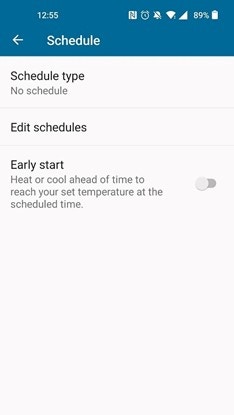There are several ways you can control your Sensi thermostat. You can set a schedule, hold a temperature or use geofencing. If you don’t want to set a schedule or use geofencing, you can always hold one temperature, and adjust it as necessary from the wall or through the Sensi app.
How to hold a temperature from the Sensi app
- Tap on the thermostat name.
- Tap on Scheduling.
- Under Schedule Type, tap on No Schedule.
- Navigate back to the main menu to adjust the set point as necessary using the up or down arrow buttons.
How to hold a temperature from the thermostat
Find your specific Sensi thermostat model below with instructions on how to hold a temperature from the thermostat on the wall rather than using the Sensi app.
Sensi smart thermostat
- Toggle schedule "Off".
- Adjust the set point as necessary using the up or down arrow buttons.
Sensi Touch smart thermostat
- Tap "Menu".
- Tap "Schedule".
- Toggle Schedule "Off".
- Go back to the main screen using the back arrow.
- Adjust the set point as necessary using the up or down arrow buttons.
Sensi Touch 2 smart thermostat
- Tap menu icon.
- Tap "Schedule".
- Tap Run Schedule "Off". Off will then be highlighted in white.
- Go back to the main screen using the back arrow.
- Adjust the set point as necessary using the + and - buttons.
Sensi Lite smart thermostat
The scheduling feature on Sensi Lite is only available through the app. To keep the Sensi Lite at one temperature, turn off the schedule in the app.
Sensi App
- Tap on the thermostat name.
- Tap on Scheduling.
- Under Schedule Type, tap on No Schedule.
- Navigate back to the main menu to adjust the set point as necessary using the up or down arrow buttons.